& Construction

Integrated BIM tools, including Revit, AutoCAD, and Civil 3D
& Manufacturing

Professional CAD/CAM tools built on Inventor and AutoCAD

Integrated BIM tools, including Revit, AutoCAD, and Civil 3D

Professional CAD/CAM tools built on Inventor and AutoCAD
Transcript
00:00
The Flex Usage Reports displays how the flex tokens are being used.
00:05
This can help admins optimize Token Usage and future token purchases.
00:12
In the Autodesk account, under the Reporting section, click on "Token Usage". The Token Usage reporting for Flex page displays.
00:21
At the top of the page, select the team that you would like to review Token Usage for. The Token Usage summary report displays.
00:30
Tokens used, Tokens remaining,
00:33
and Tokens used by day for the last 365 days for all users of the specified team.
00:41
You will also see in this area Tokens added and removed within the last 7 days, if applicable.
00:49
Token Usage By Product displays the number of tokens used by each product based on a select timeframe.
00:57
To view Token Usage By Products, at the top of the page,
01:01
click on "By Product" to review the total tokens used within the specified time and the number of products used.
01:09
To see more details about individual products and how they are used,
01:14
hover your cursor over the Product and click "View Details".
01:19
On the Product page, you can specify a certain timeframe to review the total tokens used and the total number of users who utilize those tokens.
01:29
The report breaks down the data even further showing the average token used each month,
01:35
as well as graphs displaying token distribution and the product version the user used.
01:42
At the bottom of the page, you can review each user and the total tokens used, as well as the average token used each month.
01:50
By clicking on the user, you will see further detailed information on how the user is utilizing the tokens and for which product.
01:60
By clicking on days used, you can see a graph of usage over time based on 365 days.
02:08
The Products Use section displays what products and product versions the user used and the frequency for the specific time range.
02:17
You can also access by user report from the main Token Usage page and clicking on "By User".
02:24
Reviewing the Token Usage reports by product and by user will help admins determine further token purchases.
02:33
Another way to look at Flex Token Usage is from the Usage Report section.
02:39
Usage Report unifies both seat and flex usage reports.
02:44
With this information, admins can optimize seat assignments and purchasing decisions for collections, individual products, and Flex Tokens.
02:55
In Autodesk account under the Reporting Section, click on "Usage Report". The Usage Reporting Page displays.
03:04
At the top of the page, select the team that you would like to review usage for in the specified time range.
03:12
You will see an at a glance report for both subscription and Flex Token Usage.
03:17
If needed, you can expand filter to fine tune the results that are being displayed.
03:24
On the report, you can hover your cursor over the information icon to learn more about the data that is being displayed.
03:31
Below in the result section, you will see all users in the selected team,
03:37
the products that have been assigned to them and if it's a subscription or flex access.
03:43
Within the time range specified from the top of the page, you will also see days used, monthly averaged, and tokens used.
03:53
You can select on a specific user to display the information just for that particular user.
Video transcript
00:00
The Flex Usage Reports displays how the flex tokens are being used.
00:05
This can help admins optimize Token Usage and future token purchases.
00:12
In the Autodesk account, under the Reporting section, click on "Token Usage". The Token Usage reporting for Flex page displays.
00:21
At the top of the page, select the team that you would like to review Token Usage for. The Token Usage summary report displays.
00:30
Tokens used, Tokens remaining,
00:33
and Tokens used by day for the last 365 days for all users of the specified team.
00:41
You will also see in this area Tokens added and removed within the last 7 days, if applicable.
00:49
Token Usage By Product displays the number of tokens used by each product based on a select timeframe.
00:57
To view Token Usage By Products, at the top of the page,
01:01
click on "By Product" to review the total tokens used within the specified time and the number of products used.
01:09
To see more details about individual products and how they are used,
01:14
hover your cursor over the Product and click "View Details".
01:19
On the Product page, you can specify a certain timeframe to review the total tokens used and the total number of users who utilize those tokens.
01:29
The report breaks down the data even further showing the average token used each month,
01:35
as well as graphs displaying token distribution and the product version the user used.
01:42
At the bottom of the page, you can review each user and the total tokens used, as well as the average token used each month.
01:50
By clicking on the user, you will see further detailed information on how the user is utilizing the tokens and for which product.
01:60
By clicking on days used, you can see a graph of usage over time based on 365 days.
02:08
The Products Use section displays what products and product versions the user used and the frequency for the specific time range.
02:17
You can also access by user report from the main Token Usage page and clicking on "By User".
02:24
Reviewing the Token Usage reports by product and by user will help admins determine further token purchases.
02:33
Another way to look at Flex Token Usage is from the Usage Report section.
02:39
Usage Report unifies both seat and flex usage reports.
02:44
With this information, admins can optimize seat assignments and purchasing decisions for collections, individual products, and Flex Tokens.
02:55
In Autodesk account under the Reporting Section, click on "Usage Report". The Usage Reporting Page displays.
03:04
At the top of the page, select the team that you would like to review usage for in the specified time range.
03:12
You will see an at a glance report for both subscription and Flex Token Usage.
03:17
If needed, you can expand filter to fine tune the results that are being displayed.
03:24
On the report, you can hover your cursor over the information icon to learn more about the data that is being displayed.
03:31
Below in the result section, you will see all users in the selected team,
03:37
the products that have been assigned to them and if it's a subscription or flex access.
03:43
Within the time range specified from the top of the page, you will also see days used, monthly averaged, and tokens used.
03:53
You can select on a specific user to display the information just for that particular user.
Token Usage reporting presents the use of Flex tokens by summary, by product, and by user. This enables admins to optimize token usage and purchases. There is an average 30-minute delay from when usage data is collected to when it’s reported in Autodesk Account.
Getting to know the areas on the Token Usage page is helpful when navigating through the reports. These reports are for Flex subscriptions with token access.
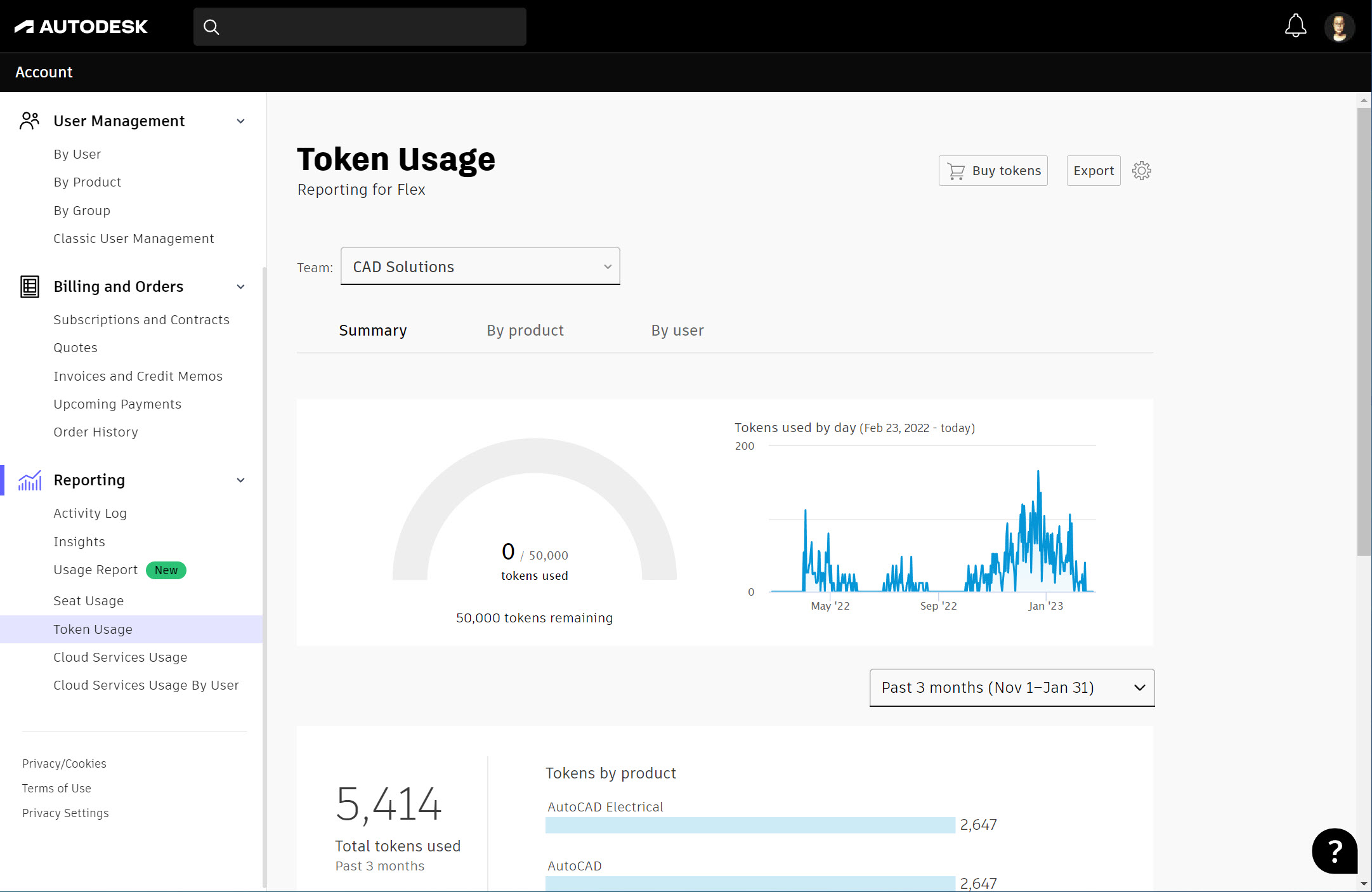
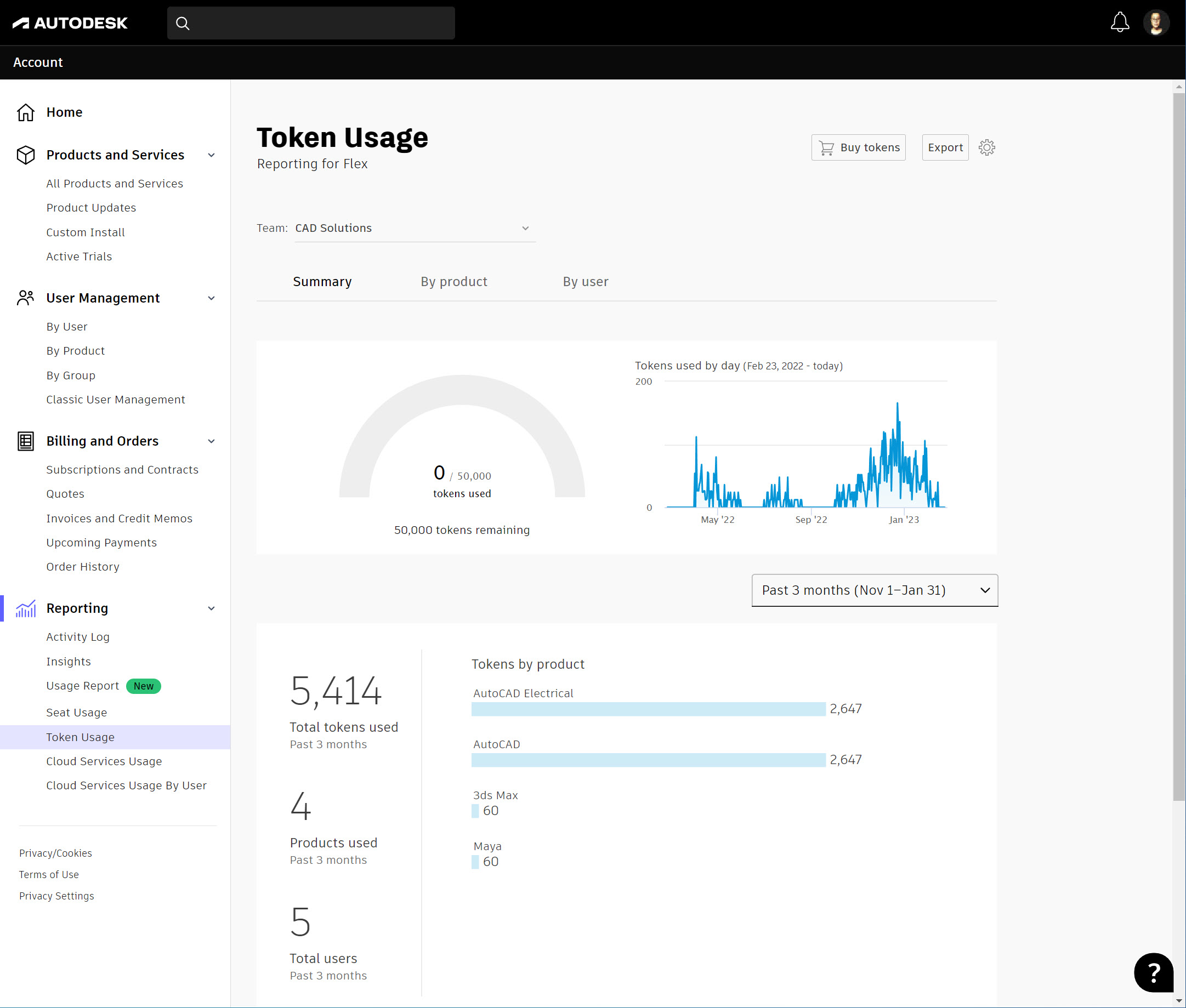
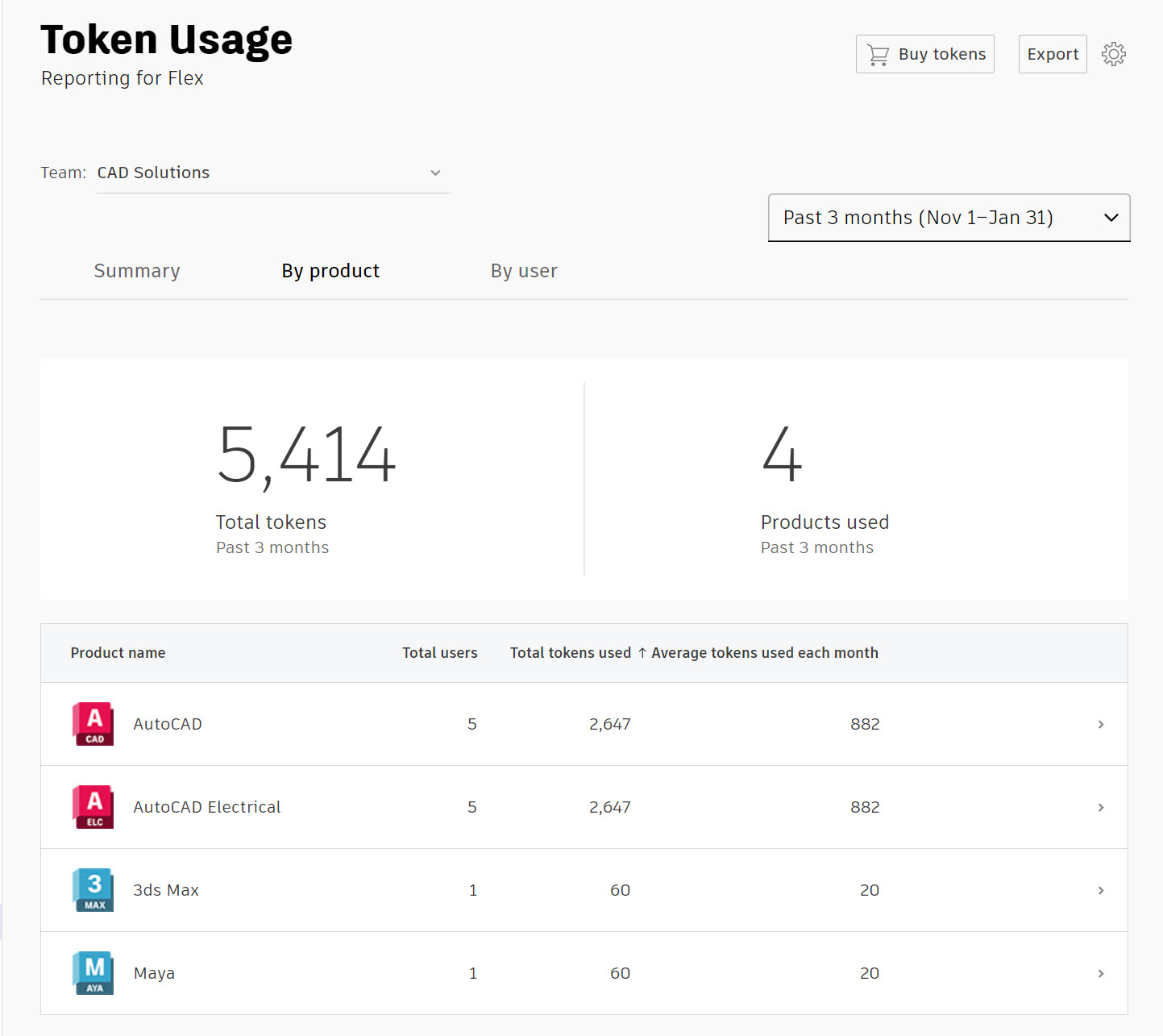
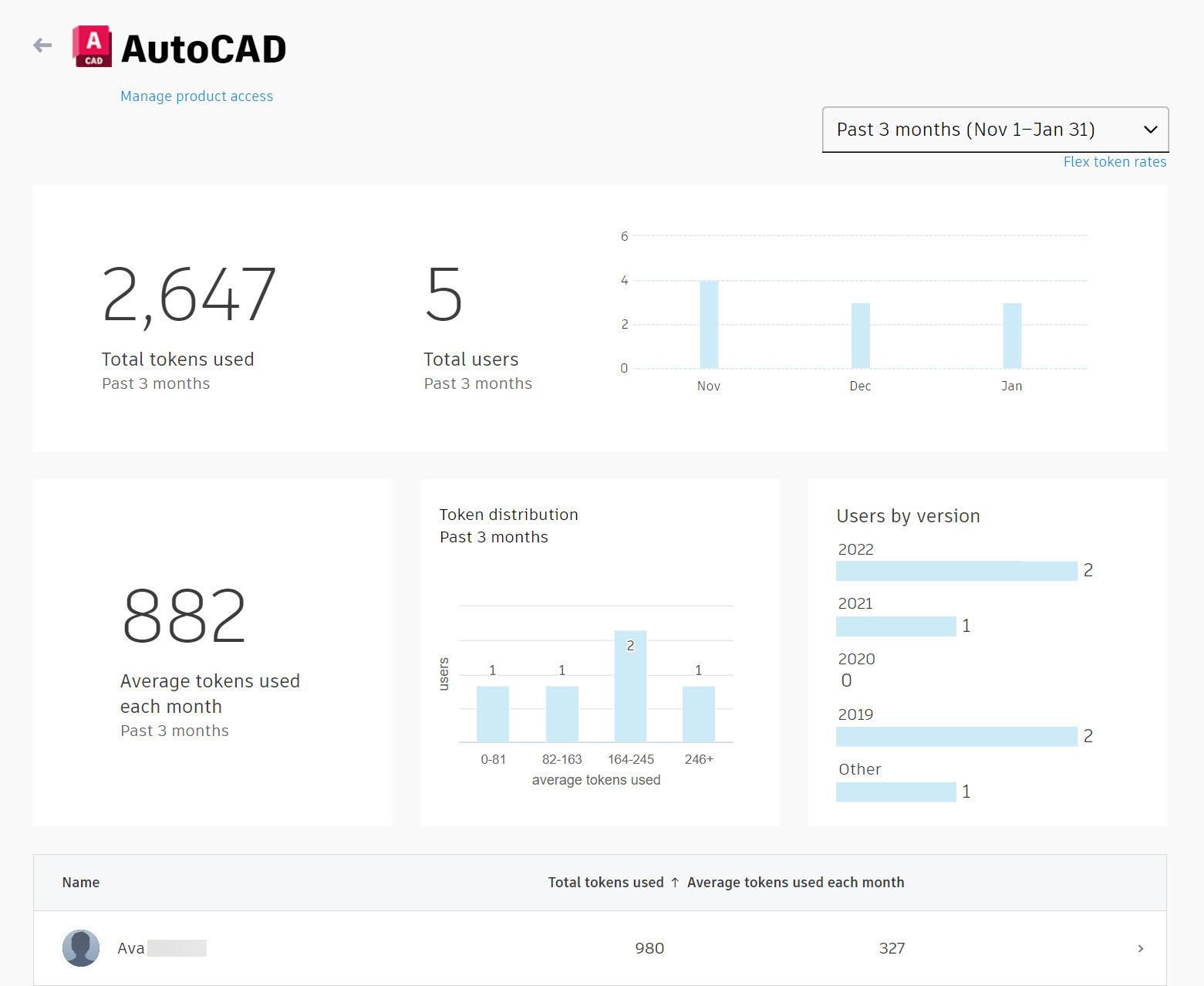
Note: Users’ names are hidden unless you select the option for personal data collection.
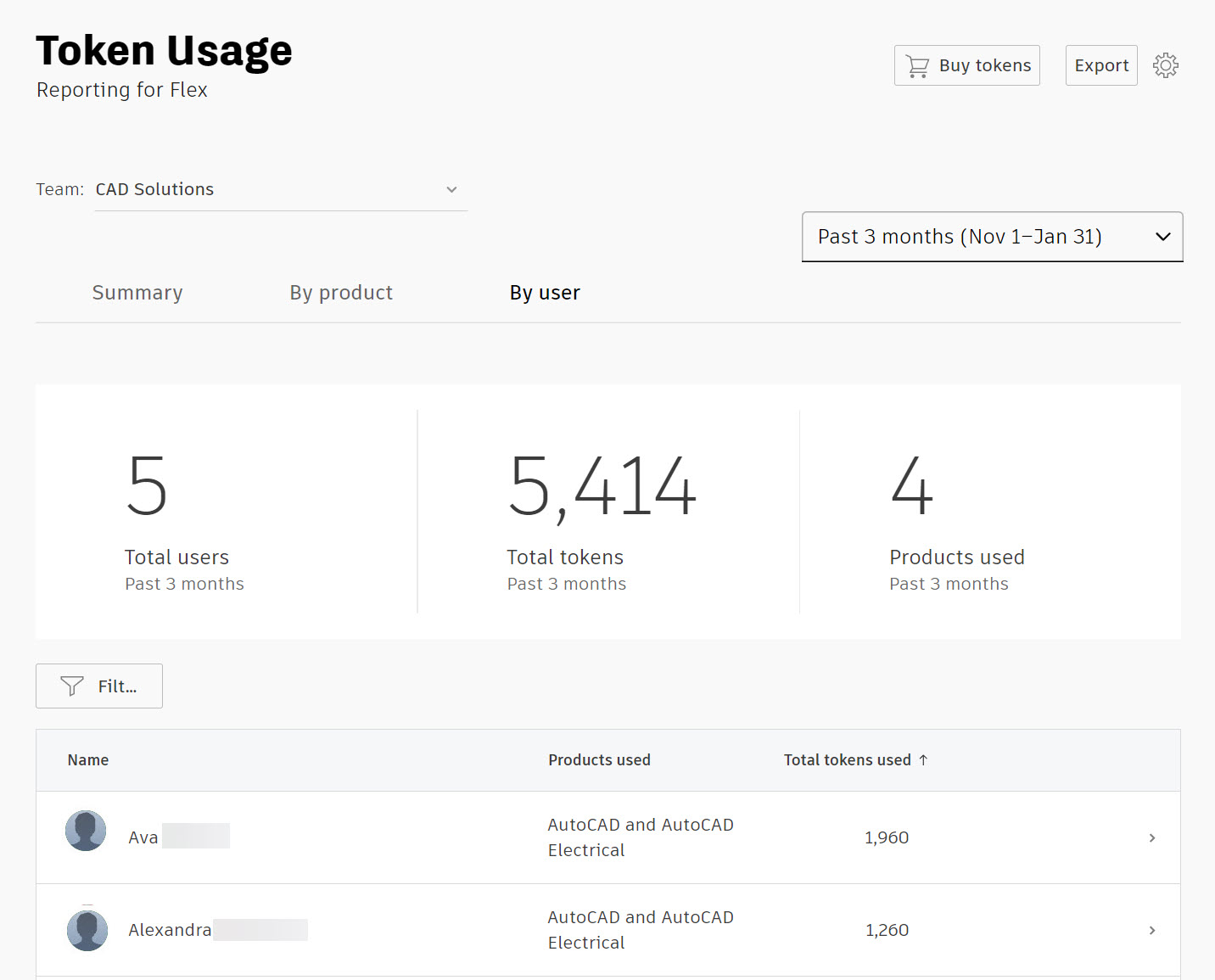
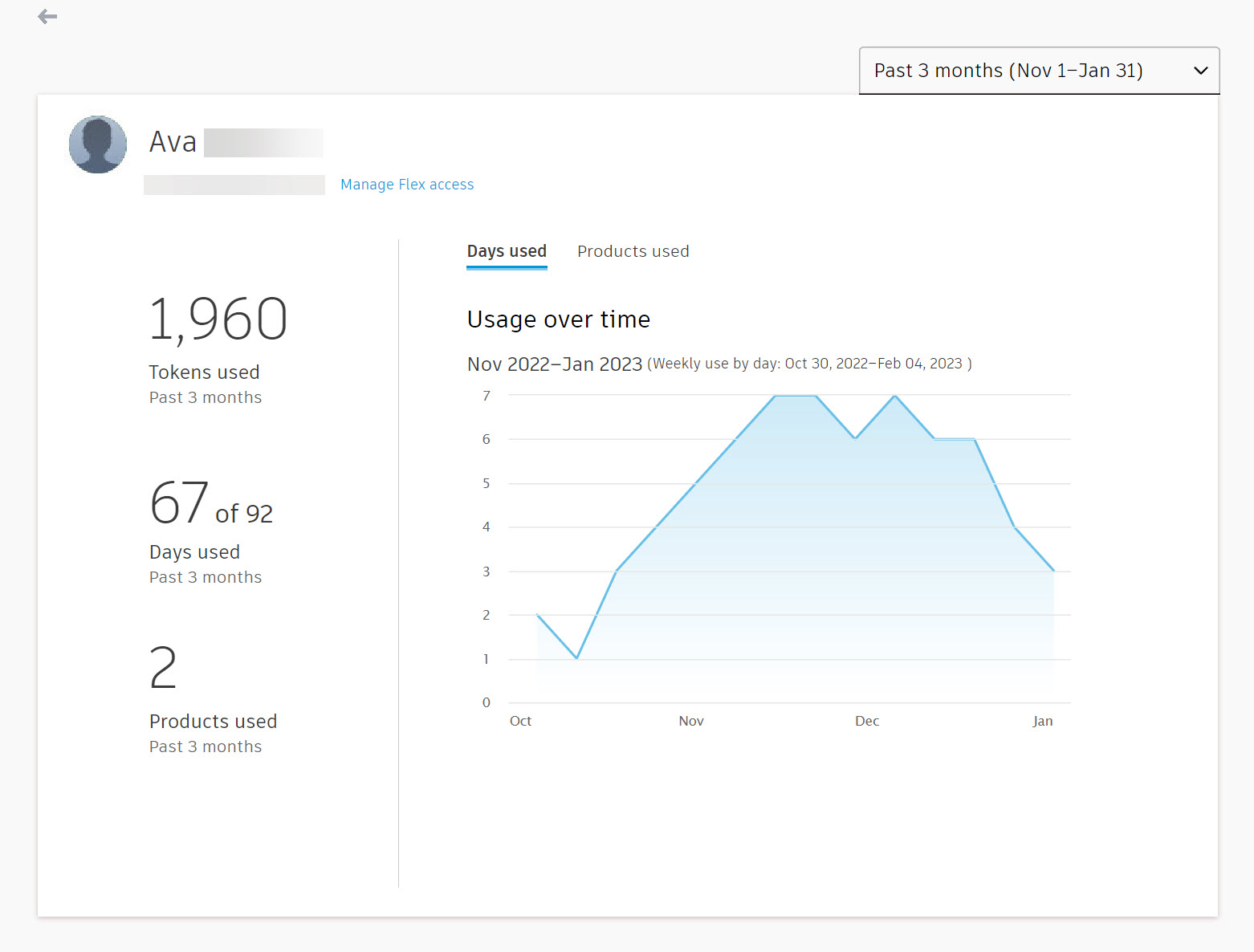
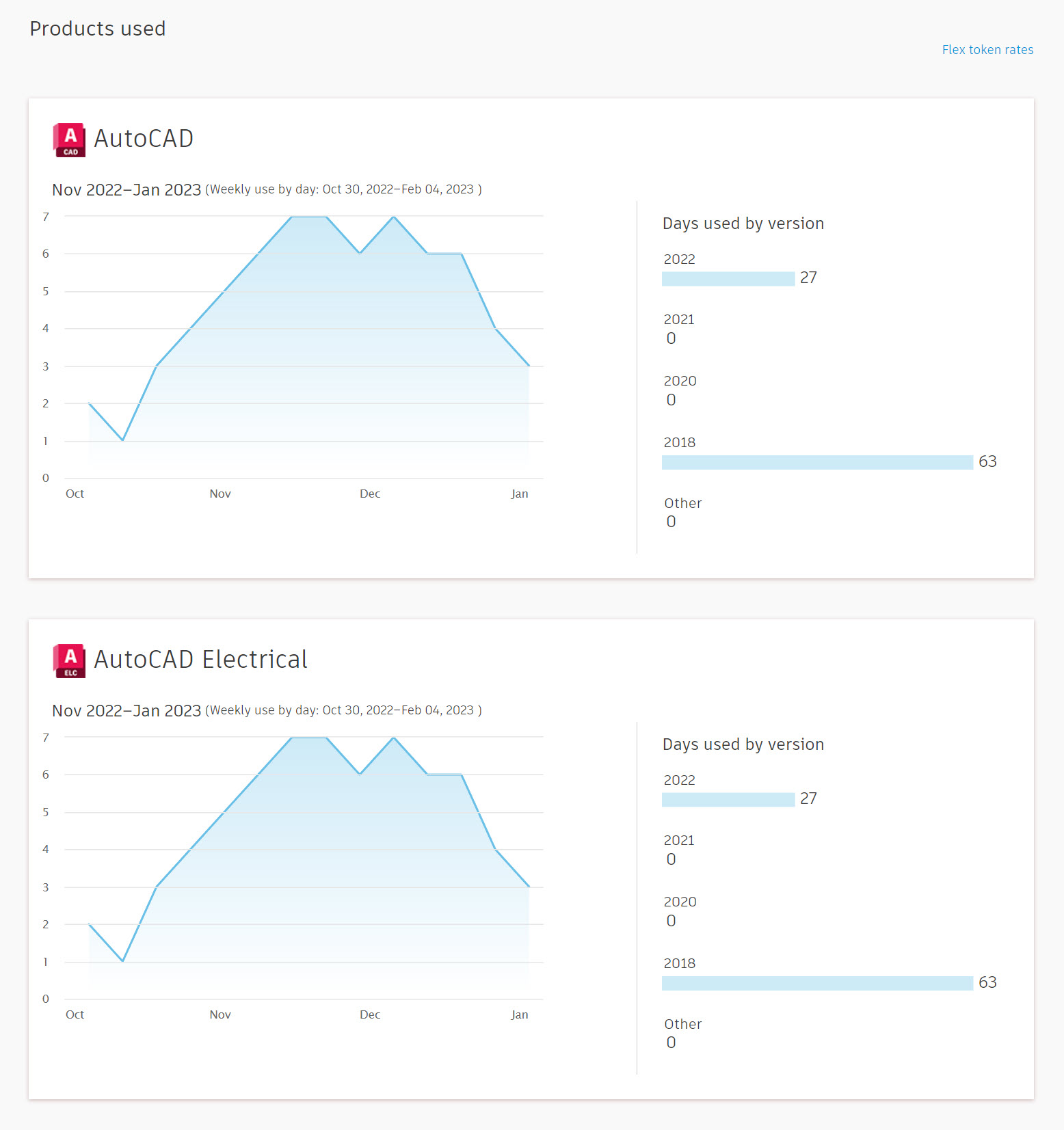
Autodesk allows you to export token usage report data so that you may review it in another analysis tool of your choice. Note: You can also export from your List of users (User Management > By User or By Product) or Subscriptions (Billing and Orders > Subscriptions and Contracts).
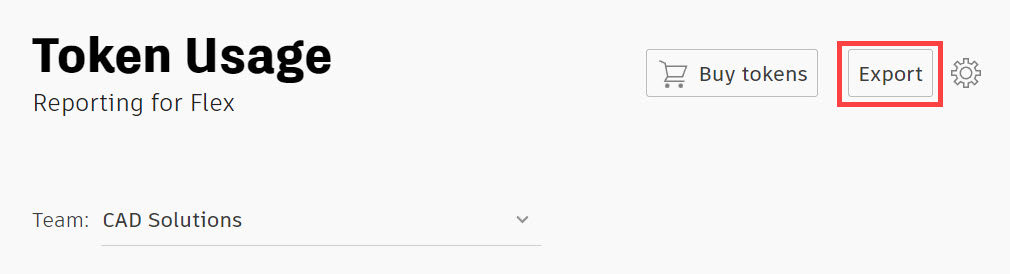
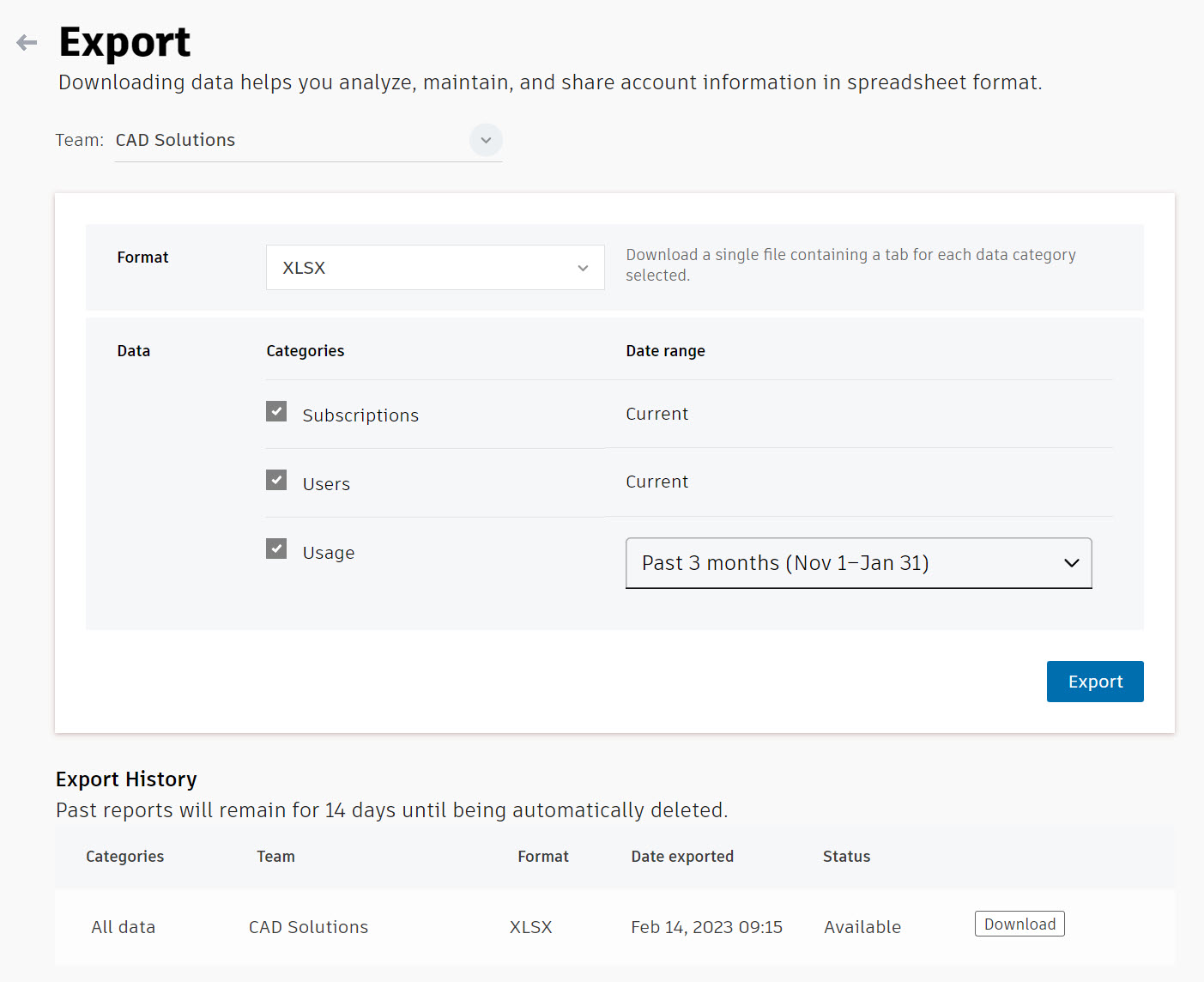
Usage reporting unifies both seat and Flex usage reports. Filters allow you to select products and timeframes for the report. With this information, admins can optimize seat assignments and purchasing decisions for collections, individual products, and Flex for occasional use. Usage reporting is only available for products with single-user access and can only measure the activity of users connected to the internet.
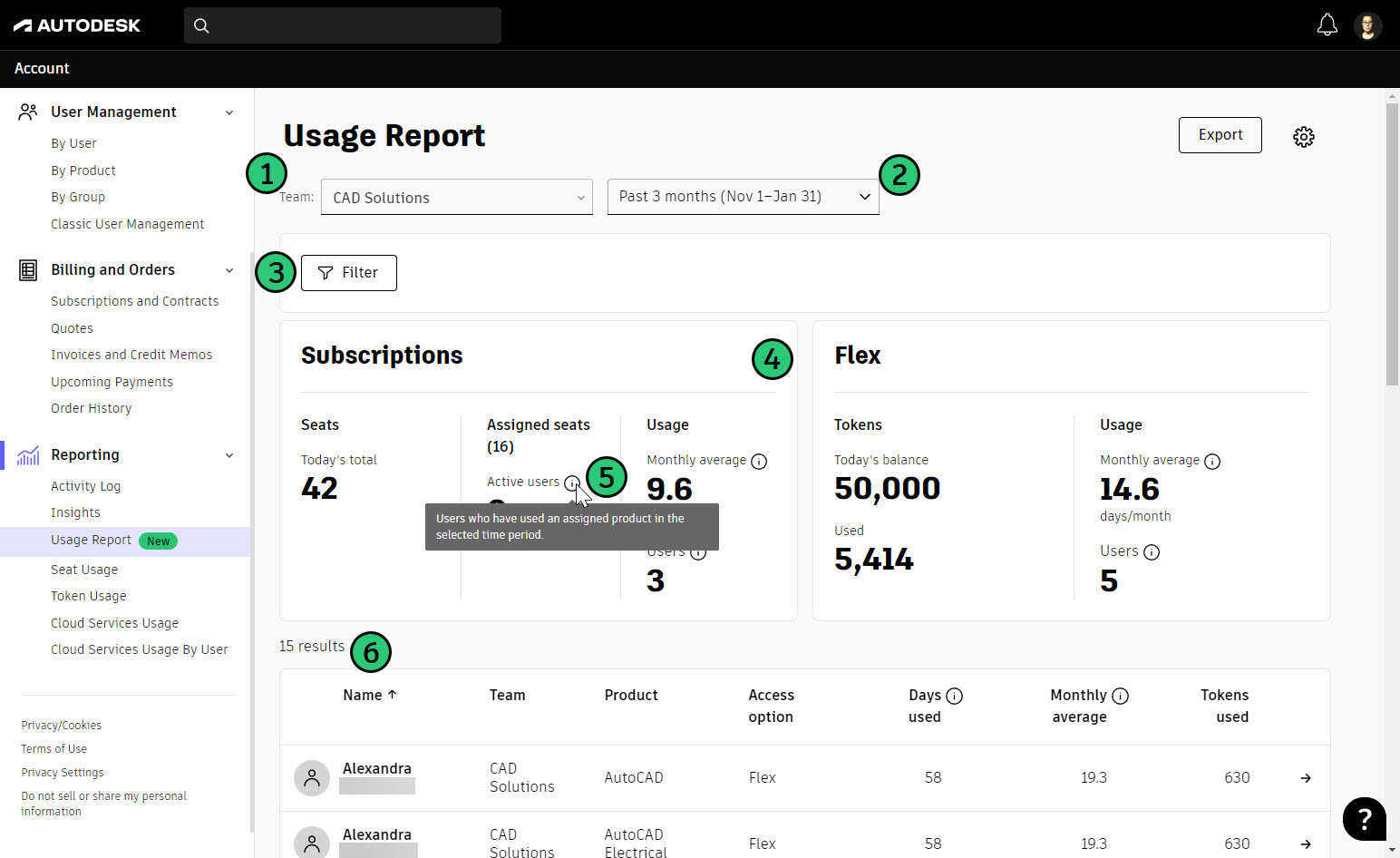
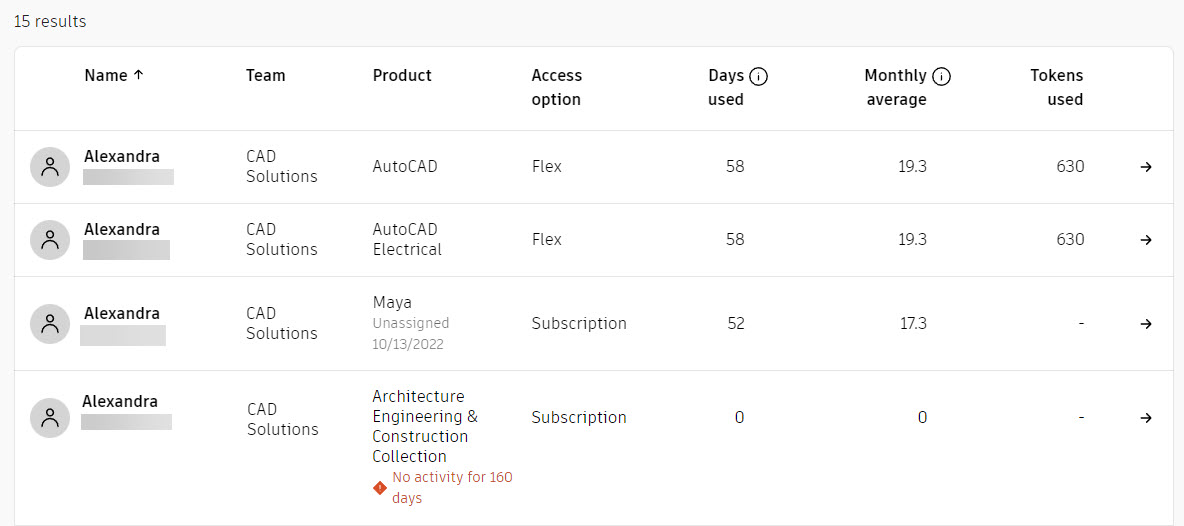
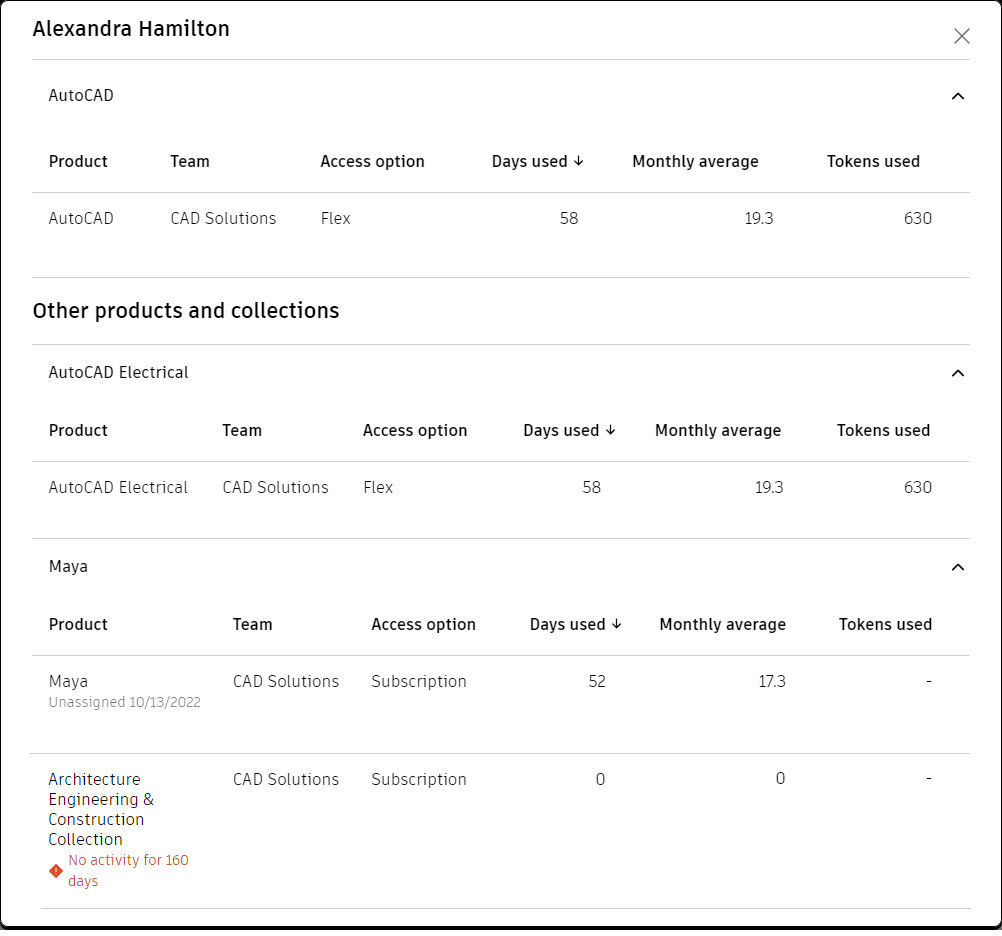
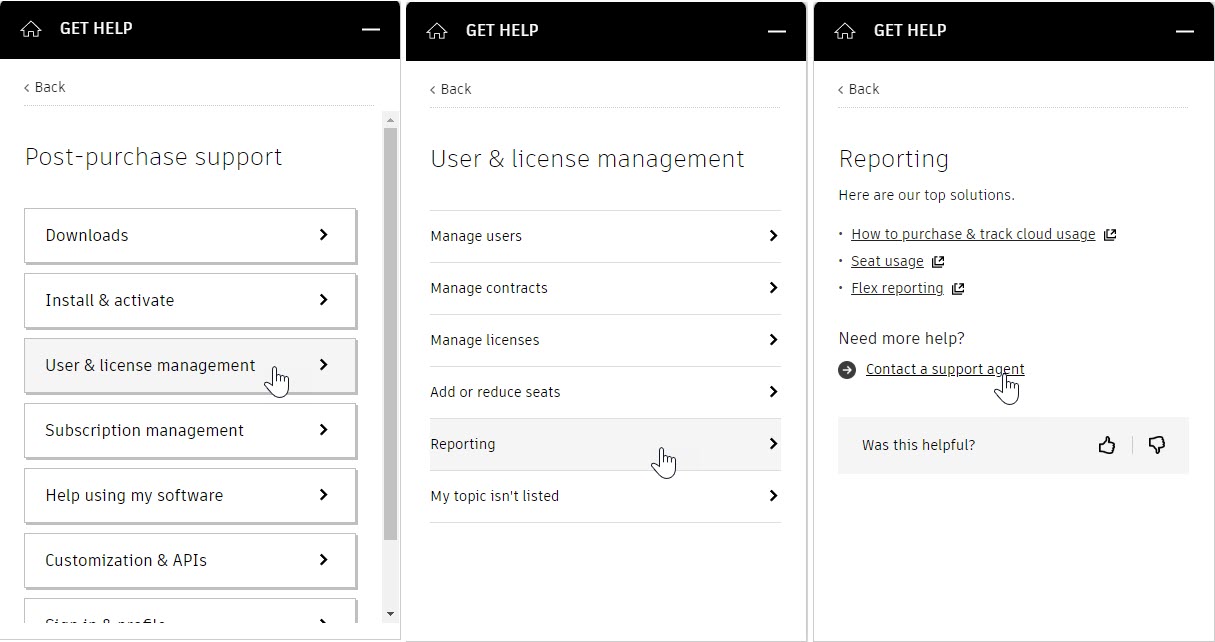
How to buy
Privacy | Do not sell or share my personal information | Cookie preferences | Report noncompliance | Terms of use | Legal | © 2025 Autodesk Inc. All rights reserved
Sign in to start learning
Sign in for unlimited free access to all learning content.Save your progress
Take assessments
Receive personalized recommendations
May we collect and use your data?
Learn more about the Third Party Services we use and our Privacy Statement.May we collect and use your data to tailor your experience?
Explore the benefits of a customized experience by managing your privacy settings for this site or visit our Privacy Statement to learn more about your options.