& Construction

Integrated BIM tools, including Revit, AutoCAD, and Civil 3D
& Manufacturing

Professional CAD/CAM tools built on Inventor and AutoCAD
As discussed in the previous videos, the two main references used for Civil 3D projects are external references (XREFs) for graphical entities and data shortcuts (DREFs).
The XREF command is for referencing external entities, while data shortcuts (and Autodesk Vault) are the tools for managing data referencing.
The XREF command can reference the following file types:
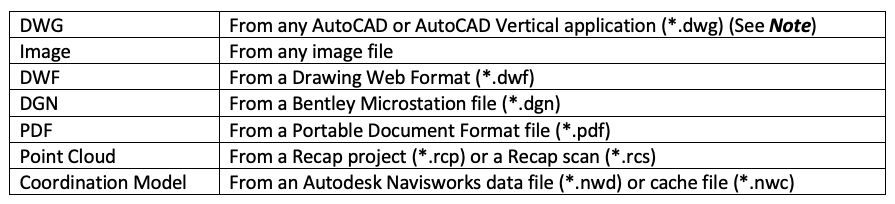
Note: If the referenced drawing contains objects unique to vertical applications (e.g., AutoCAD Architecture, Plant 3D, MEP, etc.), the proper object enablers need to be installed on the host machine or the referenced file needs to contain Proxygraphics.
When attaching XREFs, the settings shown in the following image should be considered for proper data management.
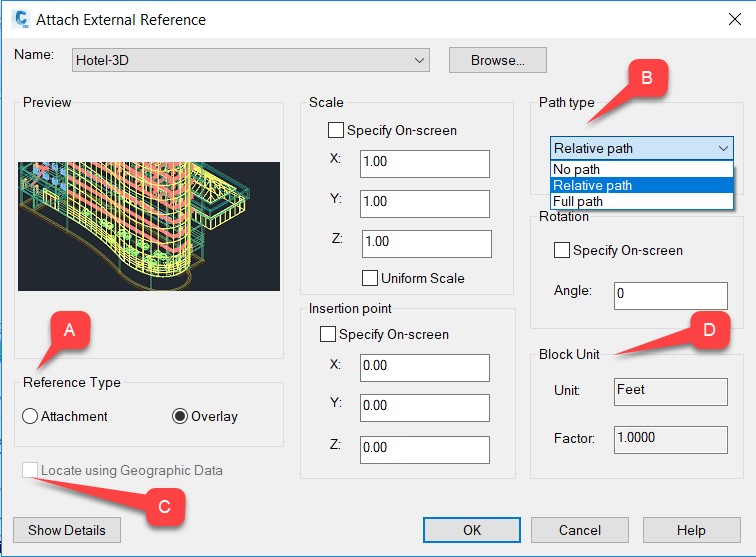
Note that the XREF will be added to the current layer. It is recommended to have a dedicated layer for XREFs and to make that layer current before attaching XREFs. XREFs should NOT be placed on Layer 0.
Once an XREF is in the host drawing, the file's path, pathing type, and reference type can be changed in the External References palette, as shown below.
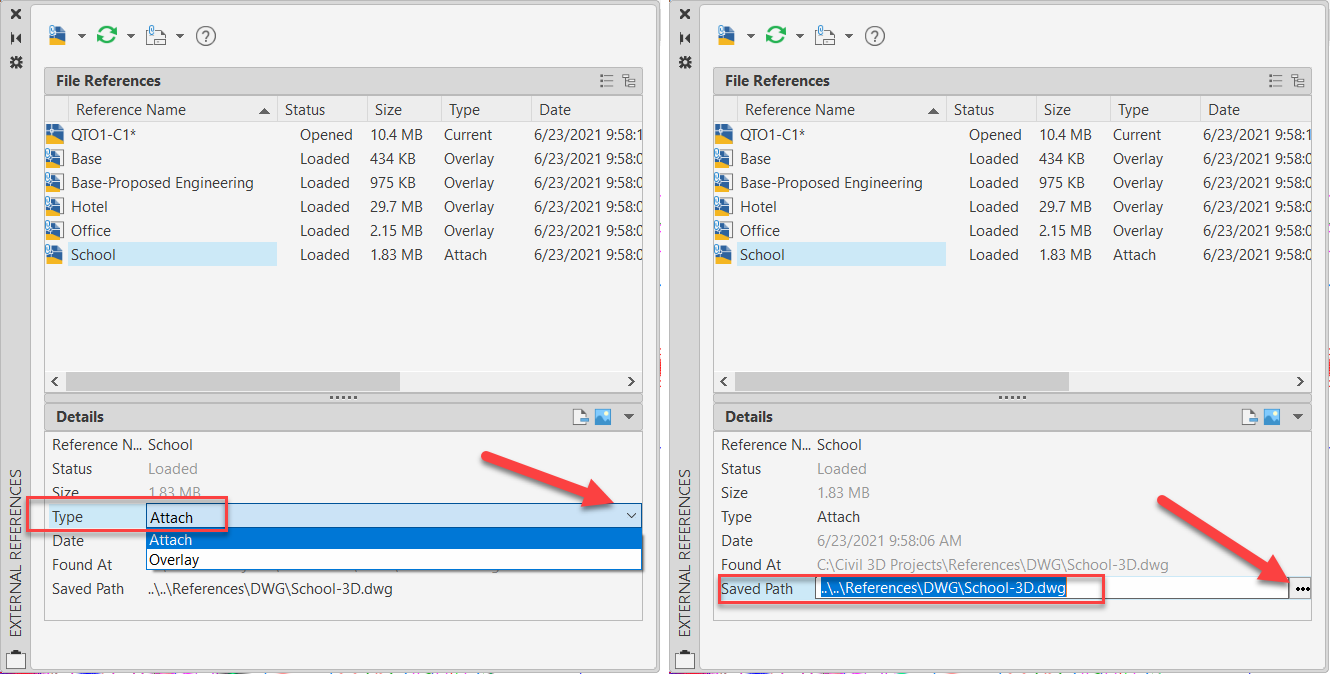
XREFs should be placed on their own dedicated layer with a proper layer name. Contrary to what is shown in the video, it is never a good idea to place anything on Layer 0 or to manipulate Layer 0's properties.
XREFs will not fade like other objects when the layer’s transparency is lowered. Instead, Civil 3D can be configured to fade (or brighten) all XREFs by sliding the Fade control lever for Xref display, which is found on the Display tab of the Civil 3D Options interface.
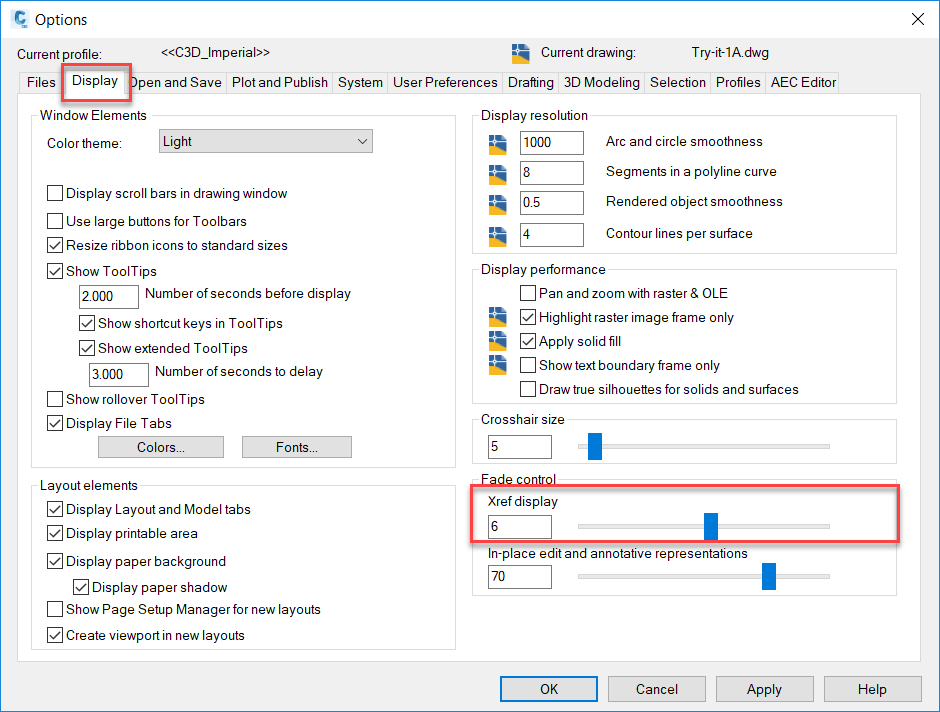
If reference paths need to be changed for multiple files in a Civil 3D project, the Reference Manager is a good tool. It is an external program and cannot be launched from Civil 3D.
For data referencing, data shortcuts are primarily used. They reference the underlying data contained within Civil 3D objects found within the source drawings to be accessed in the host drawing. The pathing can be changed directly within Civil 3D through the Data Shortcut Manager dialog box, as shown below.
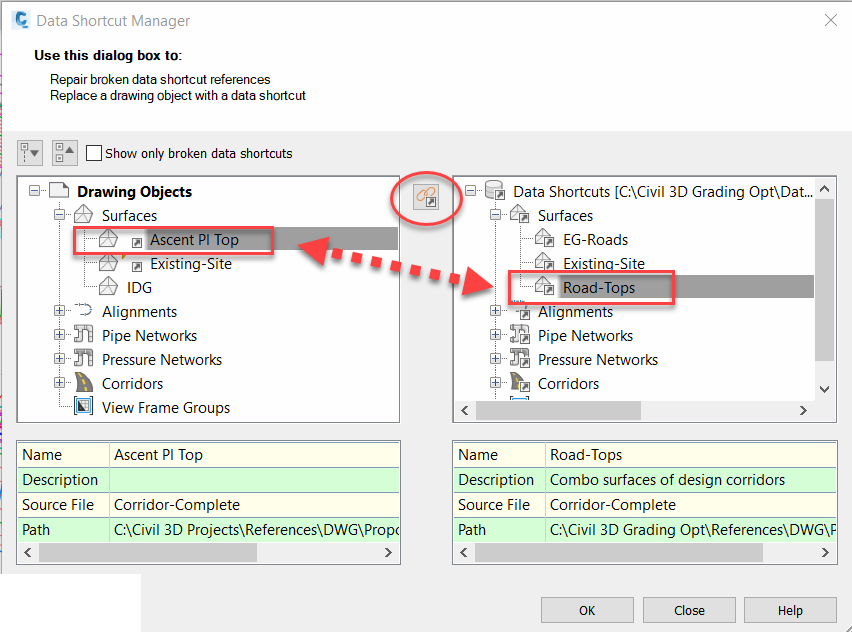
If many data reference paths need to be changed in multiple files, the Data Shortcuts Editor is a good tool. It is an external program and cannot be launched from Civil 3D.