& Construction

Integrated BIM tools, including Revit, AutoCAD, and Civil 3D
& Manufacturing

Professional CAD/CAM tools built on Inventor and AutoCAD

Integrated BIM tools, including Revit, AutoCAD, and Civil 3D

Professional CAD/CAM tools built on Inventor and AutoCAD
Transcript
00:00
We are looking at Revit and BIM in general, from the perspective of a relational database,
00:06
we have looked at project information and how we can use that as a starting page.
00:11
And we looked at how the information within the database can help us with annotations and sheet references.
00:17
Now, the various parameters or fields within the Revit database are fixed,
00:23
things like door width, and floor levels and sheet numbers.
00:28
That's all preprogrammed into the Revit database.
00:32
But let's say we have some information that we wanna put within the project that is not part of the Revit database.
00:39
In that case, we need to create our own parameters. And that is what shared parameters are all about.
00:45
In this video, we will be creating a text file that describes these shared parameters that can be shared throughout the Revit project.
00:56
Here in Revit 2024, under Recent Files, is the small medical center project that we've been working on all along.
01:06
Select that to open it. And here's the project landing page that we looked at earlier.
01:11
Remember we have the project info, we have project notes.
01:16
You may recall that this is a title block. And if I click on the title block, I can edit the family.
01:23
We had done this earlier when we set up these various parameters within the title block.
01:31
But now what we want to do is to create a parameter that is not part of the standard Revit database.
01:39
Let's say, we require the civic number for this particular address.
01:46
Now, the crux here is that I'm going to add the raw civic number, or tag in the family.
01:54
And then I'm going to load it into the project.
01:57
And I have to make sure that this raw civic number field definition,
02:04
or parameter definition within this family will also be available in my project.
02:12
And that is where shared parameters come in.
02:16
So to demonstrate, let's create a new label.
02:21
So on my Create tab, I click on "Label".
02:25
And I'm going to position the label in my Project Info. I want civic number.
02:35
But you notice that that does not exist in the standard Revit database.
02:41
So I need to create a new parameter. So I click on this icon for new.
02:48
Now, the only thing that I can do here is select my shared parameter.
02:55
So I click on "Select".
02:58
We don't have a shared parameters file yet.
03:01
Do I want to choose one?
03:03
I actually want to create one, but in order to create one, I have to choose one. So I click yes.
03:10
And rather than browsing out to pick an existing parameter file, I click on create,
03:18
I go to my project folder, and I'm gonna put it in my configuration file,
03:24
and I'm going to call it 23-4512 which is our project number,
03:31
dash shared parameters.
03:37
I'm hoping that since it's in the config folder, people won't browse around in there.
03:43
And if they do, they will see that this is a shared parameters file and hopefully they won't modify it.
03:50
This is actually the Achilles heel of these shared parameters that it depends on a shared parameter, text file.
03:58
So I click save. Now, the only available thing that I can do now is create a new group.
04:03
So I click on groups, new. The group will be project information, and now I can create a new parameter.
04:12
Let's create one for civic number. The discipline will be common, and the data type will be numeric.
04:24
Click OK. Let's create one more parameter. So I click on new again.
04:32
Let's call it the zone. The data type will be text.
04:39
Click "OK" once. "OK" again.
04:43
OK once more to close the shared parameters, and "OK" once more to close the parameter properties.
04:53
And now you see we have our civic number, so I can add that to this particular tg, and click "OK".
05:04
Let's add one more.
05:08
Even though the zone was created in the shared parameter, it has not yet come into the family.
05:14
So I once again, click on new, I'm going to select my parameter file.
05:20
It's already loaded. So now I can select zone, and bring that into my family. Click OK a couple of times.
05:28
And I'm going to add this to my parameters.
05:32
Now, I could add some more text, but for now this will do.
05:44
I select both new tags, and change my type to take one.
05:52
Let's just stretch this out a bit. Okay. Let's save our project page family.
06:02
I do want to override it, and let's load it into our project
06:09
and we want to override the existing version.
06:13
So when I click on the title block, we merely see two question mark where the zone,
06:20
and the civic number is because as I was mentioning earlier,
06:26
this project knows nothing about these parameters that we set up in the family.
06:33
Therefore, we need to load these shared parameters into this project.
06:37
So it will understand what the civic number and zone parameters are.
06:43
Remember before I could double click on these, and I can go in and edit the values for these parameters.
06:51
But I really can't double click on this question mark, it doesn't know what it is.
06:56
So I need to load these shared parameters into this file, and I do that by going to the manage tab, click on project parameters.
07:06
I have some parameters here already, and I want to create a new parameter.
07:14
It is from a shared parameter. So I click on shared parameter, and select, and look at this.
07:22
I have my civic number, and my zone. Click on "civic number", "OK".
07:29
And now I need to tell it which category my civic number belongs to.
07:35
I browse down to project information, and click "OK".
07:40
We do that one more time for the zone, new parameter, shared parameter, select zone.
07:50
Okay. And my zone will also be part of project information.
07:57
Click "OK". And "OK" once again.
08:01
And now I can edit the project page.
08:05
And as before I can double click on this question mark, and put in the civic number of 2345.
08:14
The zone, I can double click on the zone, and type in South.
08:21
If I go to my manage tab under project information,
08:26
and now you will see that the zone is listed under text, and further down under other,
08:34
we have our civic number, and click "OK".
08:39
Now I don't really like using shared parameters and will only use them as a last case scenario,
08:47
because it relies on that shared parameter text file that can get lost.
08:54
Or if I send this Revit project to another team,
08:58
I need to make sure that I include the shared parameter file, and there are just too many possibilities, for this thing to break.
09:07
However, if nothing else will do, this is the way to create new parameters for your project and share them amongst your team.
Video transcript
00:00
We are looking at Revit and BIM in general, from the perspective of a relational database,
00:06
we have looked at project information and how we can use that as a starting page.
00:11
And we looked at how the information within the database can help us with annotations and sheet references.
00:17
Now, the various parameters or fields within the Revit database are fixed,
00:23
things like door width, and floor levels and sheet numbers.
00:28
That's all preprogrammed into the Revit database.
00:32
But let's say we have some information that we wanna put within the project that is not part of the Revit database.
00:39
In that case, we need to create our own parameters. And that is what shared parameters are all about.
00:45
In this video, we will be creating a text file that describes these shared parameters that can be shared throughout the Revit project.
00:56
Here in Revit 2024, under Recent Files, is the small medical center project that we've been working on all along.
01:06
Select that to open it. And here's the project landing page that we looked at earlier.
01:11
Remember we have the project info, we have project notes.
01:16
You may recall that this is a title block. And if I click on the title block, I can edit the family.
01:23
We had done this earlier when we set up these various parameters within the title block.
01:31
But now what we want to do is to create a parameter that is not part of the standard Revit database.
01:39
Let's say, we require the civic number for this particular address.
01:46
Now, the crux here is that I'm going to add the raw civic number, or tag in the family.
01:54
And then I'm going to load it into the project.
01:57
And I have to make sure that this raw civic number field definition,
02:04
or parameter definition within this family will also be available in my project.
02:12
And that is where shared parameters come in.
02:16
So to demonstrate, let's create a new label.
02:21
So on my Create tab, I click on "Label".
02:25
And I'm going to position the label in my Project Info. I want civic number.
02:35
But you notice that that does not exist in the standard Revit database.
02:41
So I need to create a new parameter. So I click on this icon for new.
02:48
Now, the only thing that I can do here is select my shared parameter.
02:55
So I click on "Select".
02:58
We don't have a shared parameters file yet.
03:01
Do I want to choose one?
03:03
I actually want to create one, but in order to create one, I have to choose one. So I click yes.
03:10
And rather than browsing out to pick an existing parameter file, I click on create,
03:18
I go to my project folder, and I'm gonna put it in my configuration file,
03:24
and I'm going to call it 23-4512 which is our project number,
03:31
dash shared parameters.
03:37
I'm hoping that since it's in the config folder, people won't browse around in there.
03:43
And if they do, they will see that this is a shared parameters file and hopefully they won't modify it.
03:50
This is actually the Achilles heel of these shared parameters that it depends on a shared parameter, text file.
03:58
So I click save. Now, the only available thing that I can do now is create a new group.
04:03
So I click on groups, new. The group will be project information, and now I can create a new parameter.
04:12
Let's create one for civic number. The discipline will be common, and the data type will be numeric.
04:24
Click OK. Let's create one more parameter. So I click on new again.
04:32
Let's call it the zone. The data type will be text.
04:39
Click "OK" once. "OK" again.
04:43
OK once more to close the shared parameters, and "OK" once more to close the parameter properties.
04:53
And now you see we have our civic number, so I can add that to this particular tg, and click "OK".
05:04
Let's add one more.
05:08
Even though the zone was created in the shared parameter, it has not yet come into the family.
05:14
So I once again, click on new, I'm going to select my parameter file.
05:20
It's already loaded. So now I can select zone, and bring that into my family. Click OK a couple of times.
05:28
And I'm going to add this to my parameters.
05:32
Now, I could add some more text, but for now this will do.
05:44
I select both new tags, and change my type to take one.
05:52
Let's just stretch this out a bit. Okay. Let's save our project page family.
06:02
I do want to override it, and let's load it into our project
06:09
and we want to override the existing version.
06:13
So when I click on the title block, we merely see two question mark where the zone,
06:20
and the civic number is because as I was mentioning earlier,
06:26
this project knows nothing about these parameters that we set up in the family.
06:33
Therefore, we need to load these shared parameters into this project.
06:37
So it will understand what the civic number and zone parameters are.
06:43
Remember before I could double click on these, and I can go in and edit the values for these parameters.
06:51
But I really can't double click on this question mark, it doesn't know what it is.
06:56
So I need to load these shared parameters into this file, and I do that by going to the manage tab, click on project parameters.
07:06
I have some parameters here already, and I want to create a new parameter.
07:14
It is from a shared parameter. So I click on shared parameter, and select, and look at this.
07:22
I have my civic number, and my zone. Click on "civic number", "OK".
07:29
And now I need to tell it which category my civic number belongs to.
07:35
I browse down to project information, and click "OK".
07:40
We do that one more time for the zone, new parameter, shared parameter, select zone.
07:50
Okay. And my zone will also be part of project information.
07:57
Click "OK". And "OK" once again.
08:01
And now I can edit the project page.
08:05
And as before I can double click on this question mark, and put in the civic number of 2345.
08:14
The zone, I can double click on the zone, and type in South.
08:21
If I go to my manage tab under project information,
08:26
and now you will see that the zone is listed under text, and further down under other,
08:34
we have our civic number, and click "OK".
08:39
Now I don't really like using shared parameters and will only use them as a last case scenario,
08:47
because it relies on that shared parameter text file that can get lost.
08:54
Or if I send this Revit project to another team,
08:58
I need to make sure that I include the shared parameter file, and there are just too many possibilities, for this thing to break.
09:07
However, if nothing else will do, this is the way to create new parameters for your project and share them amongst your team.
The various parameters or fields within the Revit database are fixed. Things like door widths, floor levels and sheet numbers are all preprogrammed into the Revit database. But what about information required within the project that is not part of the Revit database? In that case, you need to create your own parameters and that is what shared parameters are all about.
In this exercise, you will add a civic number and a zone to the project landing page by making them shared parameters for the project.
To configure shared parameters, follow these steps:
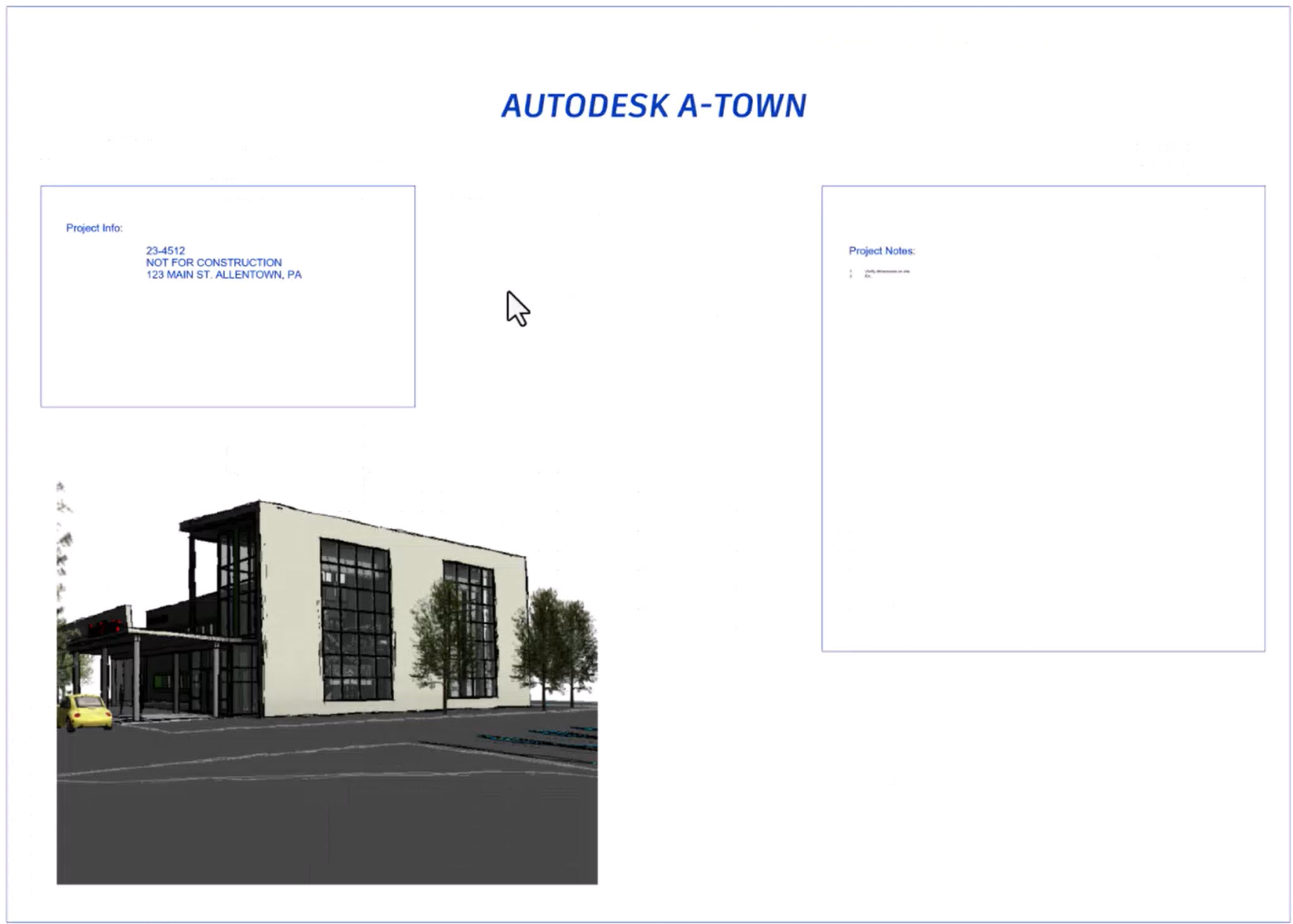


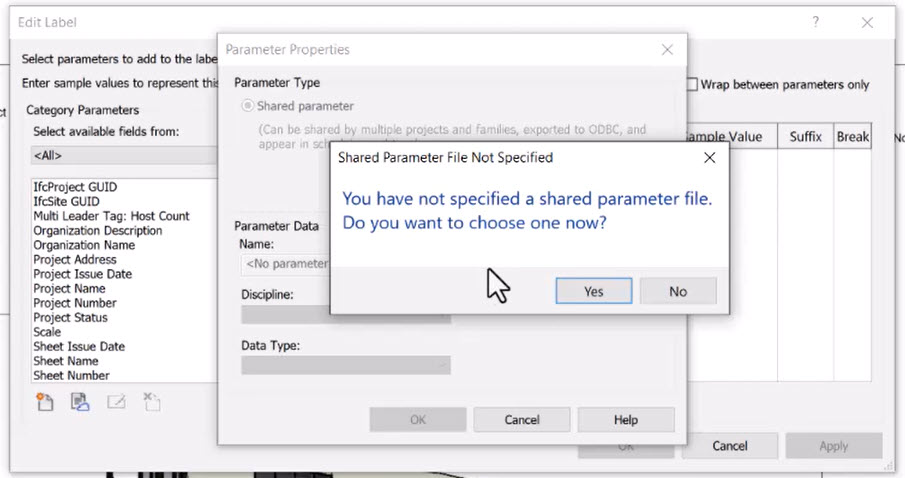
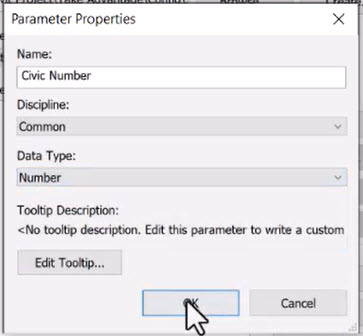
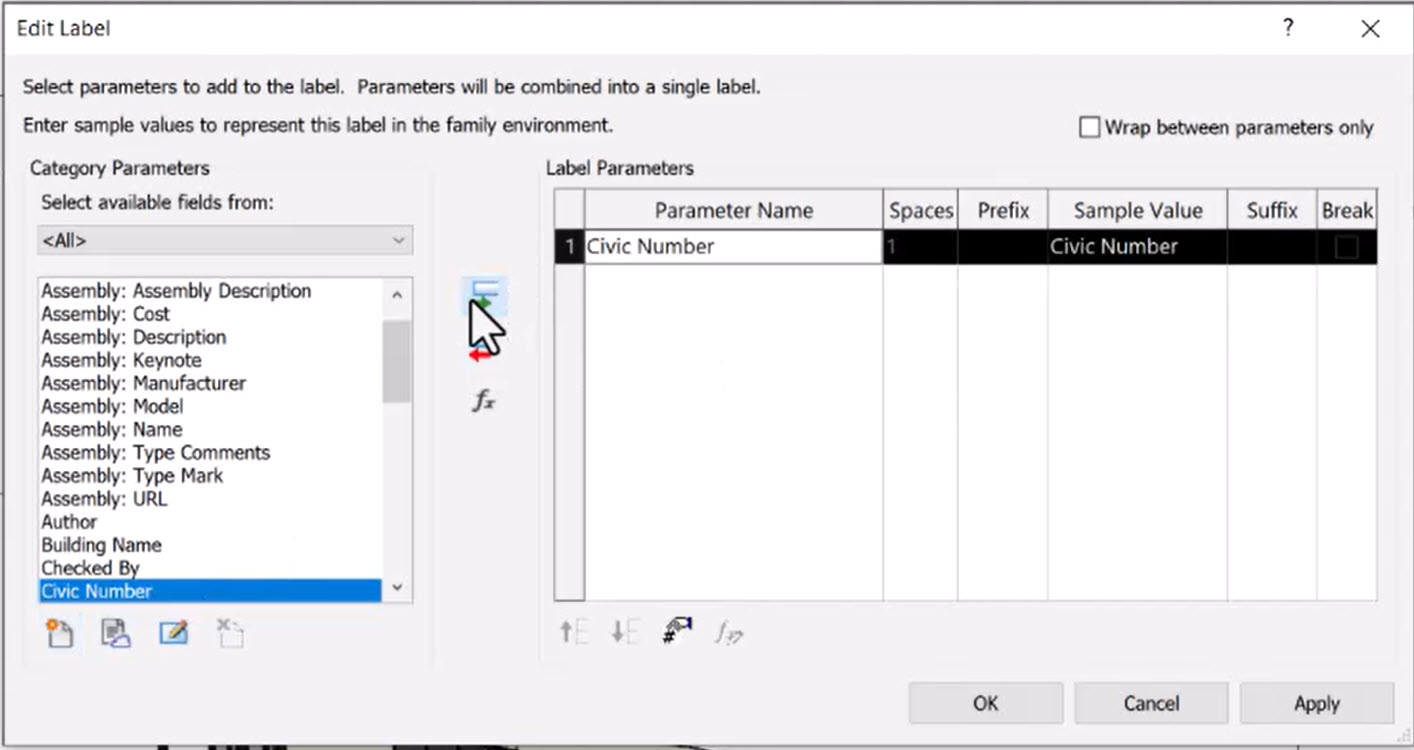
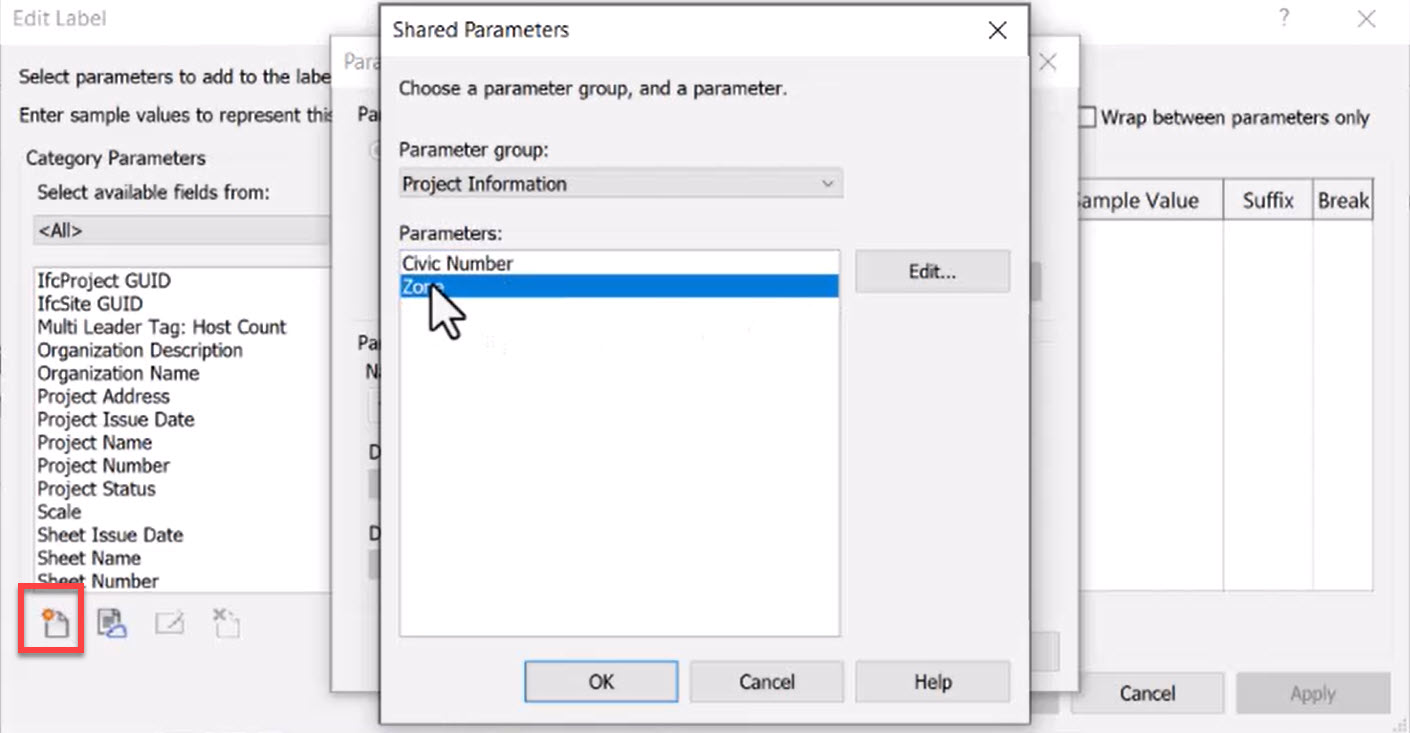
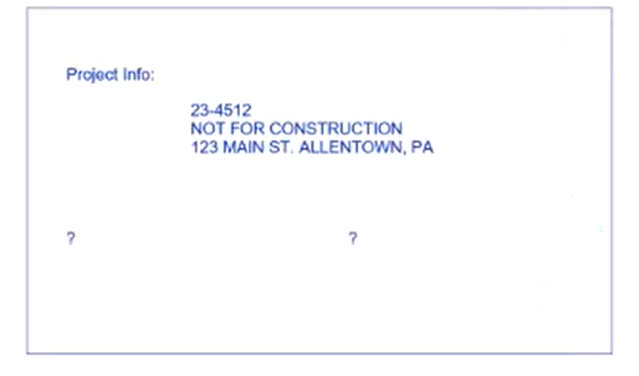
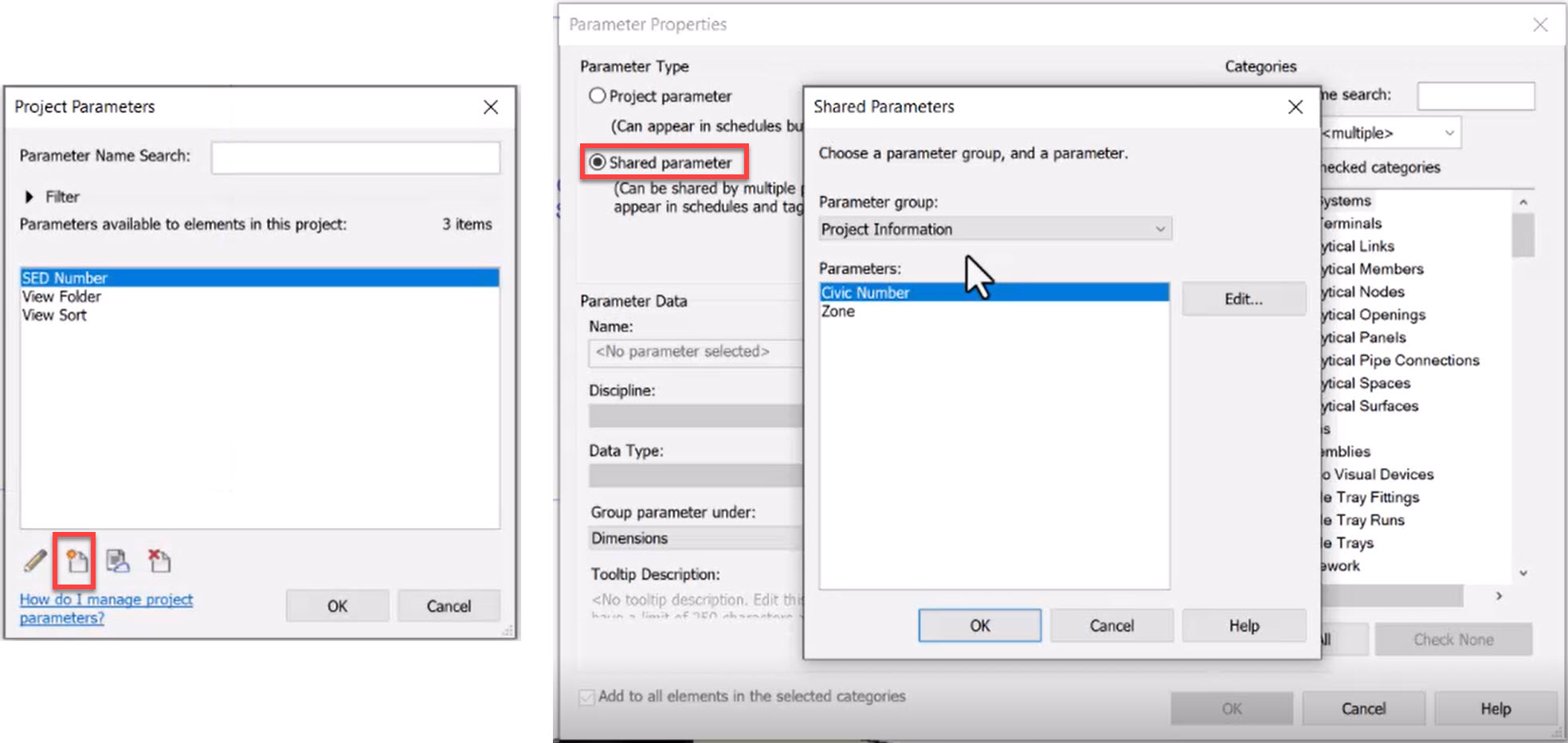
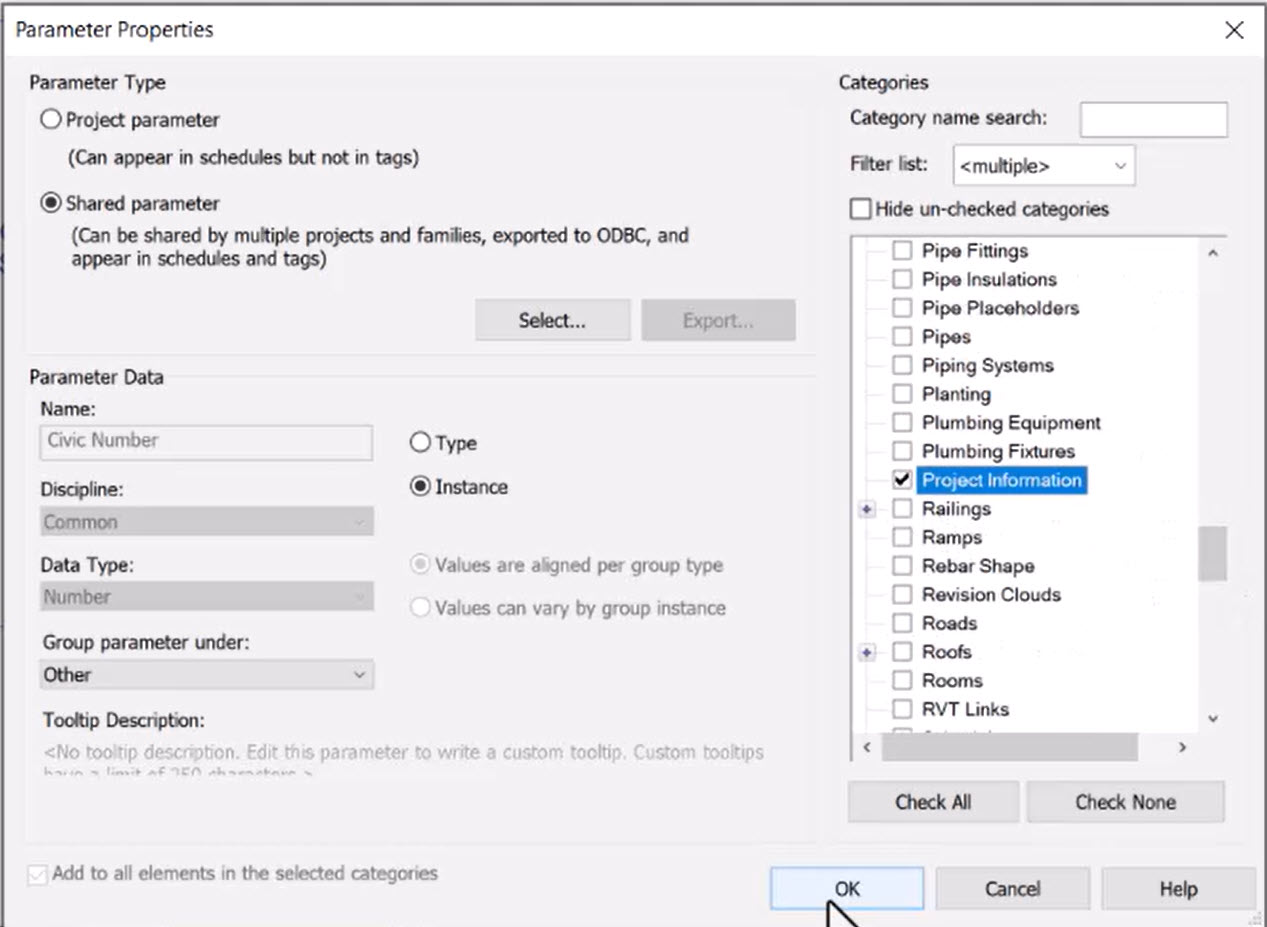
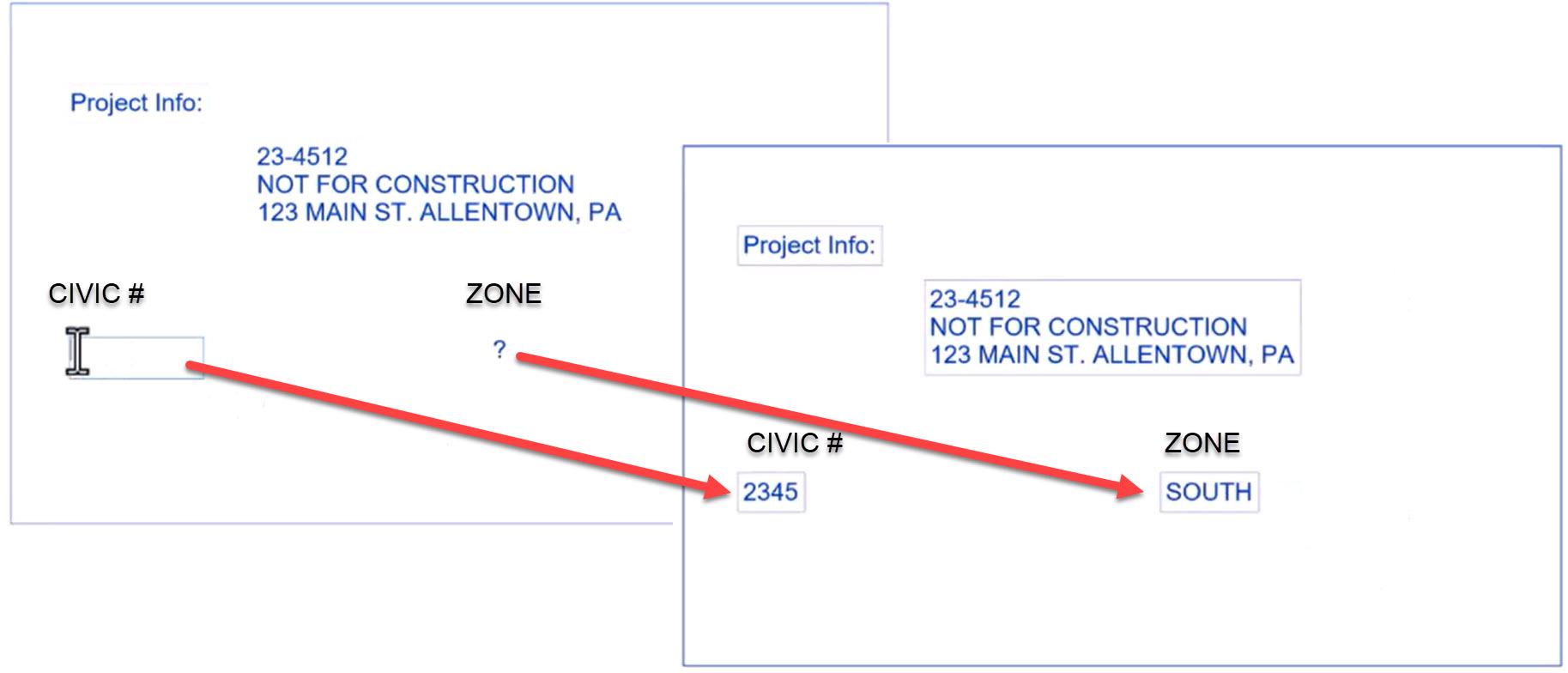
You now know how to use shared parameters for your projects.
How to buy
Privacy | Do not sell or share my personal information | Cookie preferences | Report noncompliance | Terms of use | Legal | © 2025 Autodesk Inc. All rights reserved
Sign in to start learning
Sign in for unlimited free access to all learning content.Save your progress
Take assessments
Receive personalized recommendations
May we collect and use your data?
Learn more about the Third Party Services we use and our Privacy Statement.May we collect and use your data to tailor your experience?
Explore the benefits of a customized experience by managing your privacy settings for this site or visit our Privacy Statement to learn more about your options.