& Construction

Integrated BIM tools, including Revit, AutoCAD, and Civil 3D
& Manufacturing

Professional CAD/CAM tools built on Inventor and AutoCAD

Integrated BIM tools, including Revit, AutoCAD, and Civil 3D

Professional CAD/CAM tools built on Inventor and AutoCAD
Explore fundamental concepts such as objects, blocks, and layers.
Type:
Tutorial
Length:
10 min.
AutoCAD LT is computer-aided design (CAD) software that designers, architects, engineers, and construction professionals rely on to create and modify 2D drawings and documentation.
A drawing file is the file type used with AutoCAD LT to save your drawing data. AutoCAD LT drawing files end in the .dwg extension.
When working on a drawing, you should save it frequently. Saving protects you from losing work in the event of a power failure or other unexpected event.
By default, AutoCAD LT creates a backup file of the previous version of your drawing every time you save. Backup files end in the .bak extension.
Lines are the most basic and common object in AutoCAD LT drawings. To draw a line, click the Line tool. You can create a circle by specifying a center point and a radius.
A polyline is a connected sequence of line or arc segments that is created as a single object. Polylines can have a constant width, or they can have different starting and ending widths.
A hatch is a single object that covers a specified area with a pattern of lines, dots, shapes, a solid fill color, or a gradient fill.
You can use RECTANG to create a rectangle by clicking two diagonal points. This will create a closed polyline in a rectangular shape, with the specified points as diagonally opposite corners.
You can use DLINE to create a double line, which is a handy way to draw walls in floor plans. You can draw double lines as straight segments or as arcs.

In AutoCAD LT, symbols and details that you insert into drawings are called blocks. A block is a collection of objects that are combined into a single object and given a name. Here are some examples of a variety of blocks at different scales:
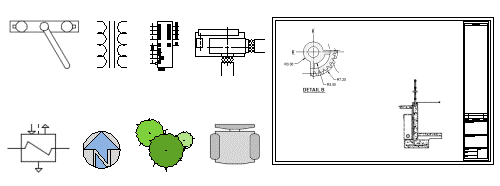
Using blocks, you can create a library of frequently used symbols or parts.
Transcript
00:00
Blocks have been available since the earliest versions of AutoCAD and AutoCAD Lt.
00:09
A block is a collection of objects that are combined into a single object and given a name.
00:15
Using blocks, you can create a library of frequently used symbols or parts.
00:21
In addition to being able to treat these combined objects as a single object,
00:26
other advantages of using blocks include providing consistency from drawing to drawing and a reduction in file size.
00:34
Instead of having a number of individual objects, once a block has been created,
00:39
multiple copies of that block within a drawing do not require multiple copies of each individual object.
00:44
Rather, they require only another instance of the block itself.
Video transcript
00:00
Blocks have been available since the earliest versions of AutoCAD and AutoCAD Lt.
00:09
A block is a collection of objects that are combined into a single object and given a name.
00:15
Using blocks, you can create a library of frequently used symbols or parts.
00:21
In addition to being able to treat these combined objects as a single object,
00:26
other advantages of using blocks include providing consistency from drawing to drawing and a reduction in file size.
00:34
Instead of having a number of individual objects, once a block has been created,
00:39
multiple copies of that block within a drawing do not require multiple copies of each individual object.
00:44
Rather, they require only another instance of the block itself.
Create layers to organize the objects in your drawing. Objects are always assigned to layers, and all new objects are drawn on the current layer.
When a drawing becomes visually complex, you can use layers to hide the objects that you currently do not need to see. It may be helpful to think of layers as clear plastic sheets:

With layers, you can:
Layers are used to group objects in a drawing by function and to enforce standards for color, linetype, lineweight, and other properties. Watch this video to learn more about layer concepts.
AutoCAD is similar to AutoCAD LT, but also includes:
How to buy
Privacy | Do not sell or share my personal information | Cookie preferences | Report noncompliance | Terms of use | Legal | © 2025 Autodesk Inc. All rights reserved
Sign in for the best experience
Save your progress
Get access to courses
Receive personalized recommendations
May we collect and use your data?
Learn more about the Third Party Services we use and our Privacy Statement.May we collect and use your data to tailor your experience?
Explore the benefits of a customized experience by managing your privacy settings for this site or visit our Privacy Statement to learn more about your options.